

| Commissioning > Manage ProPartner Requests |
Commissioning Requests are stored and manageable in the section Service -> Commissioning Requests. As always, Key users must check every application in detail before accepting/denying its status.
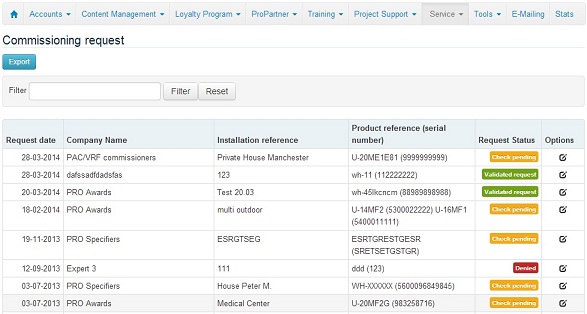
When checking a Commissioning Request, you are shown the Warranty type that has been calculated based on the combination product range / installer / wholesaler, and you can previsualize the Warranty Card before accepting/denying the request.
Please note that Warranties are calculated with the parameters registered in the platform at the moment of submitting the request (Commissioning Rules, Installer and Wholesaler profiles....) . If you change parameters afterwards, already created Warranties will remain unchanged.
Check:
 |
Remember to select 'Wrong data' in the case that you want the installer to update and modify his request. |
If the result display in Warranty field is [0] Full Warranty + [0] Compressor Warranty, you should accept the request. A message " -- " "Please check with your wholesaler will be displayed in the screen".
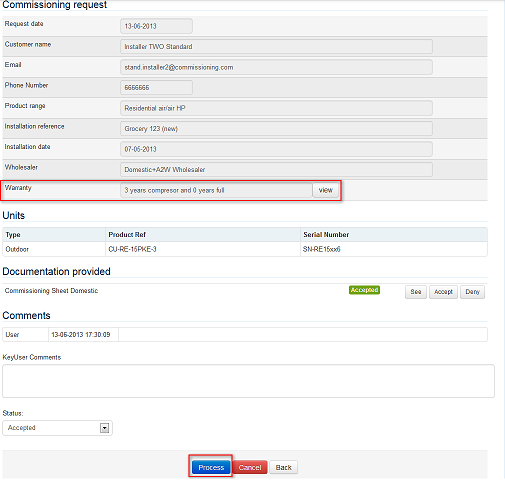
For those Commissioning requests which should also grant points to the installer under the PRO Partner Loyalty Program, key users are able to transfer points automatically to a PRO Partner Loyalty Campaign.
In this way, participants do not have to complete 2 different application forms related to the same installation.
Points will be granted at Panasonic's discretion, and under key users' responsibility.

After processing the Commissioning Request as "Accepted", the button  automatically appears at the bottom of the Commissioning request. Click on it and follow the procedure described below.
automatically appears at the bottom of the Commissioning request. Click on it and follow the procedure described below.
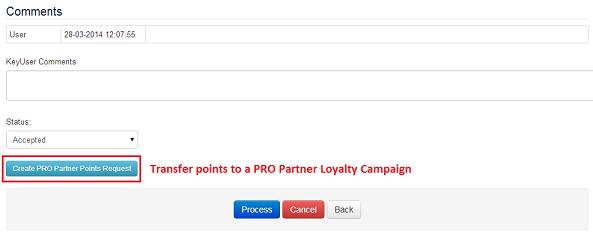
Select from a dropdown list, for which PRO Partner Campaign the current Commissioning application should grant some points to the installer
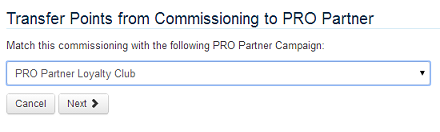
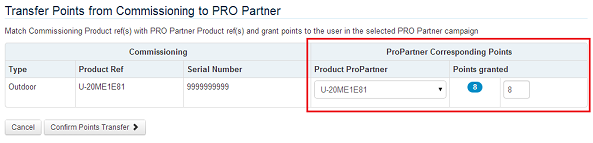
After clicking on "Confirm Points Transfer" the following confirmation message is displayed. The equivalent Points Request is created automatically in the PRO Partner Campaign for a better tracking of the information.

At the bottom of the Commissioning Request, the mention "PRO Partner Points request already created" appears

If you click on "Check PRO Partner", you are redirected to the equivalent PRO Partner request automatically created by the platform. It is very convenient to switch from one request to another thanks to the direct links.
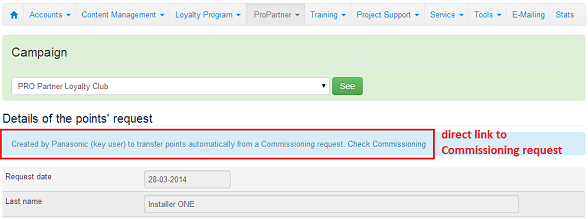
In the landing page of PRO Partner Campaigns, you can easily distinguish Points requests submitted by installers from the ones coming from the Commissioning module thanks to the caption  displayed on the right side of the screen.
displayed on the right side of the screen.
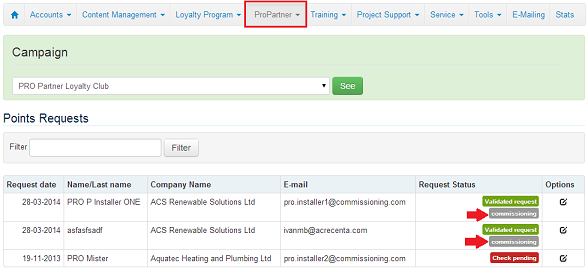
Installers can view the Points requests automatically created by Panasonic in PRO Partner -> My Points Request. If you wish to inform the installer that extra points were granted to him, please write a short notice using the field "Comments" when processing the Commissioning request.